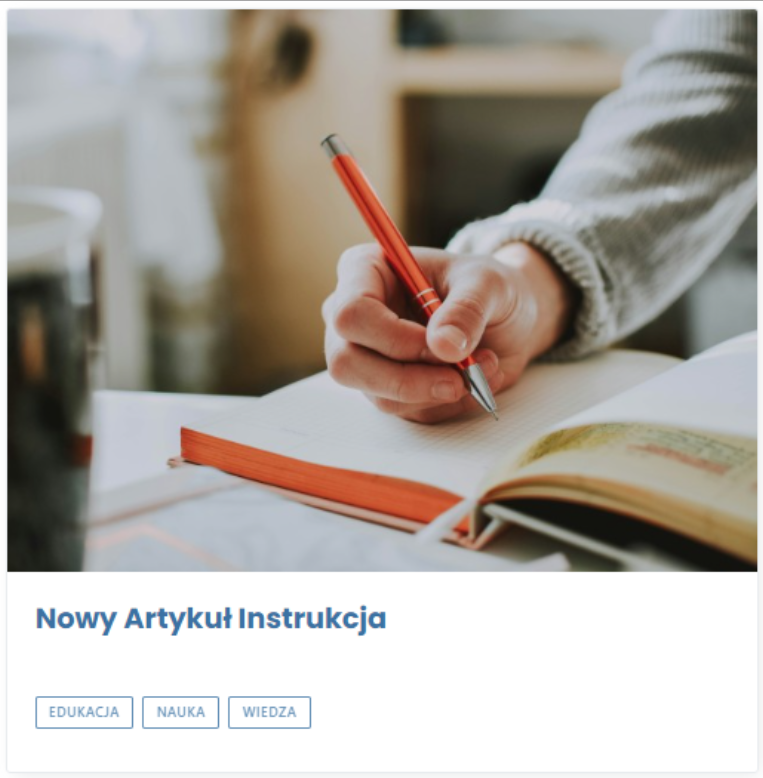Artykuł
The article was created as part of an internship program for students of technical schools specializing in programmer/IT technician: "Devs' cool".
Creating a list of articles in the ICEberg 5 system
What to use a list of articles for?
The article list is one of the most frequently used widgets due to its universality and the possibility of detailed configuration. This widget allows you to create lists of articles tailored to the individual needs of the user, who can choose which articles he wants to include on the list and even in what order they are to be displayed. An example list of articles is shown in photo 1.
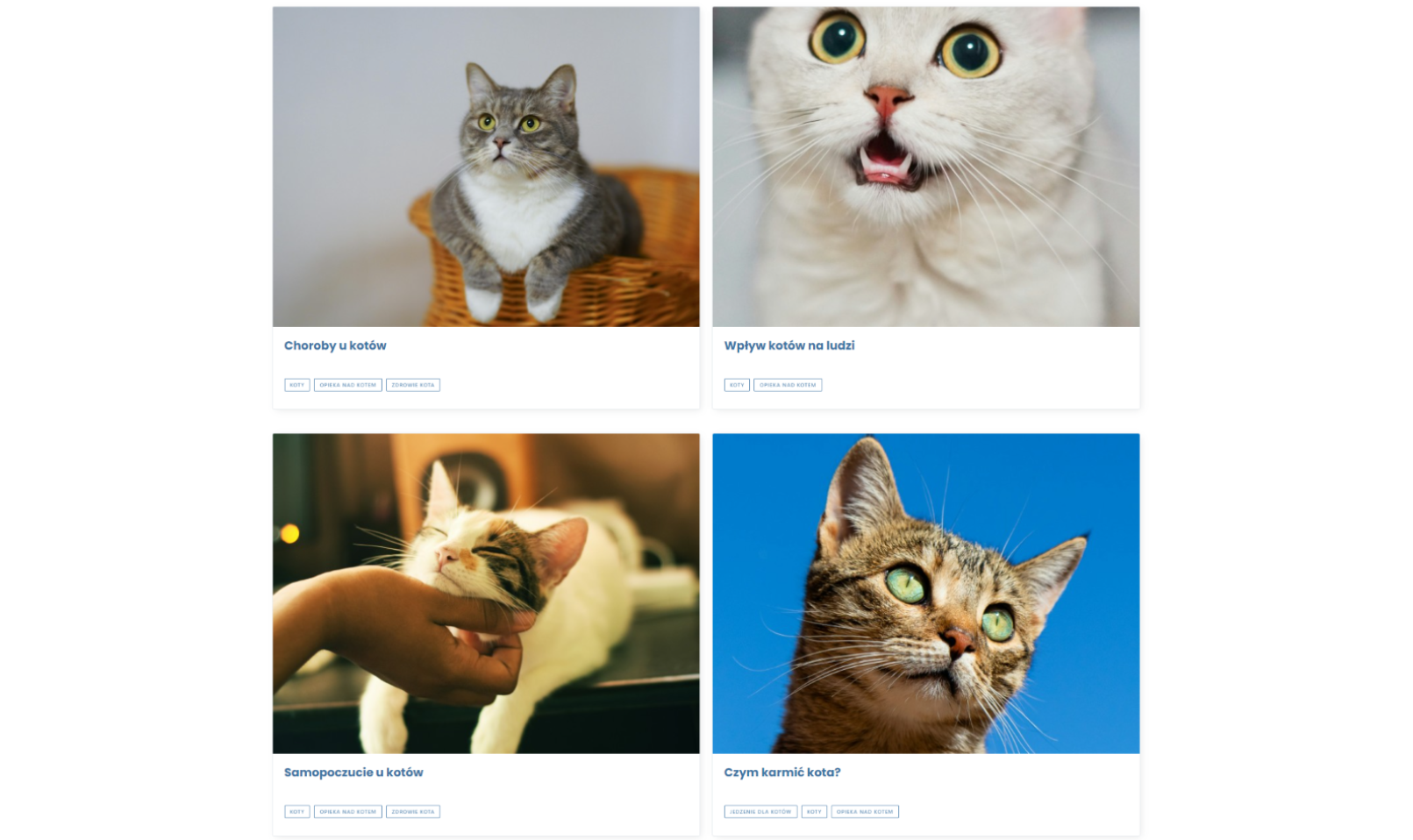
Create a list of articles
In this part, I will present how to create articles in the ICEberg CMS version 5 . To maintain order during the presentation, I divided this chapter into separate subchapters.
Adding a new widget
To create a list of articles, we should first create a new widget for this category, so go to the widgets tab , go to the List of articles section and click the add button (photo 2).
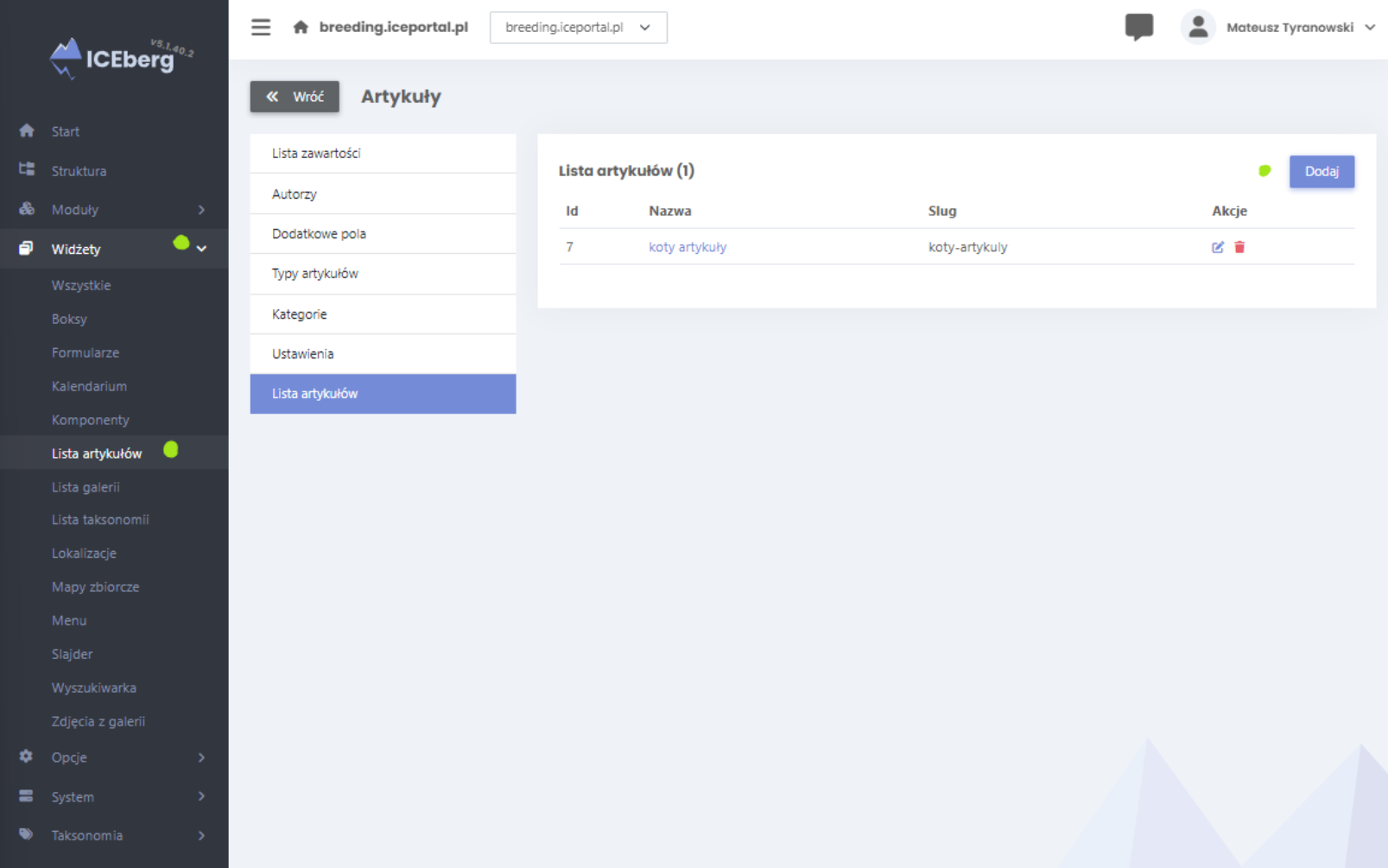
Then the system will ask us to enter the name of our list of articles , if we do so, click save (photo 3) .
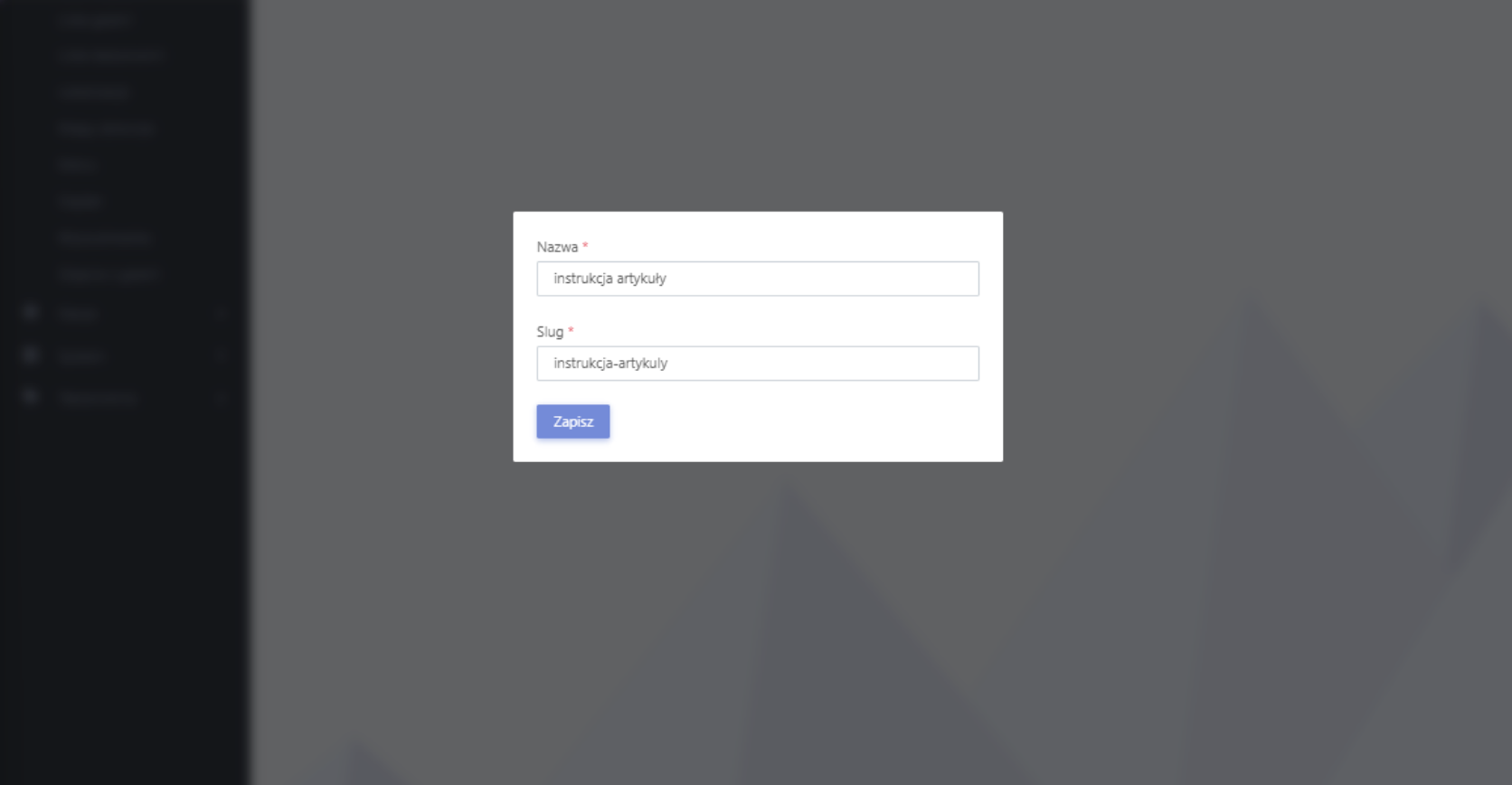
After creating the widget, we will be transferred to the editing view of a new list of articles . At this stage we have many settings and options at our disposal (photo 4), but I will focus on a few of the most important ones in my opinion .
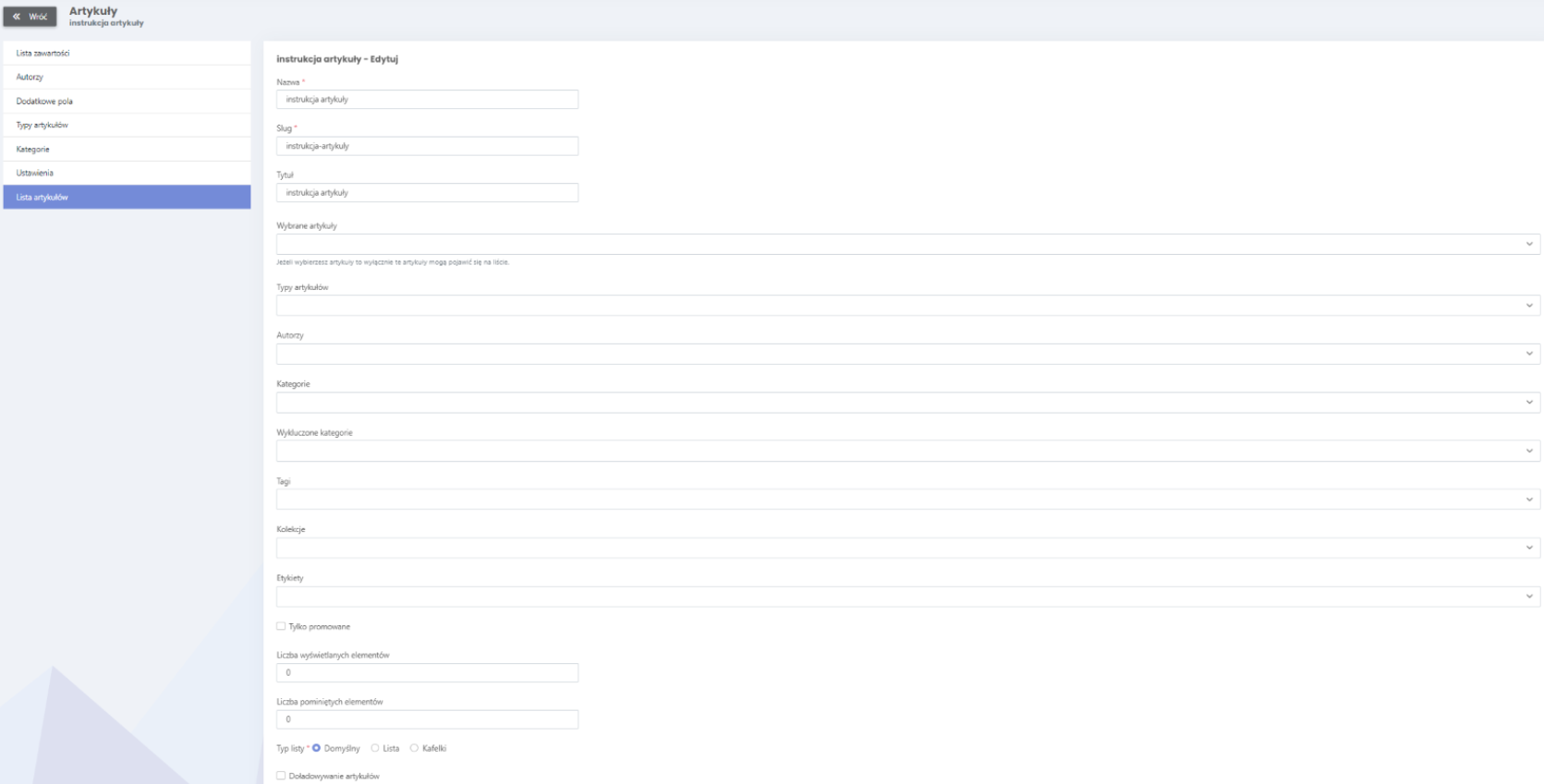
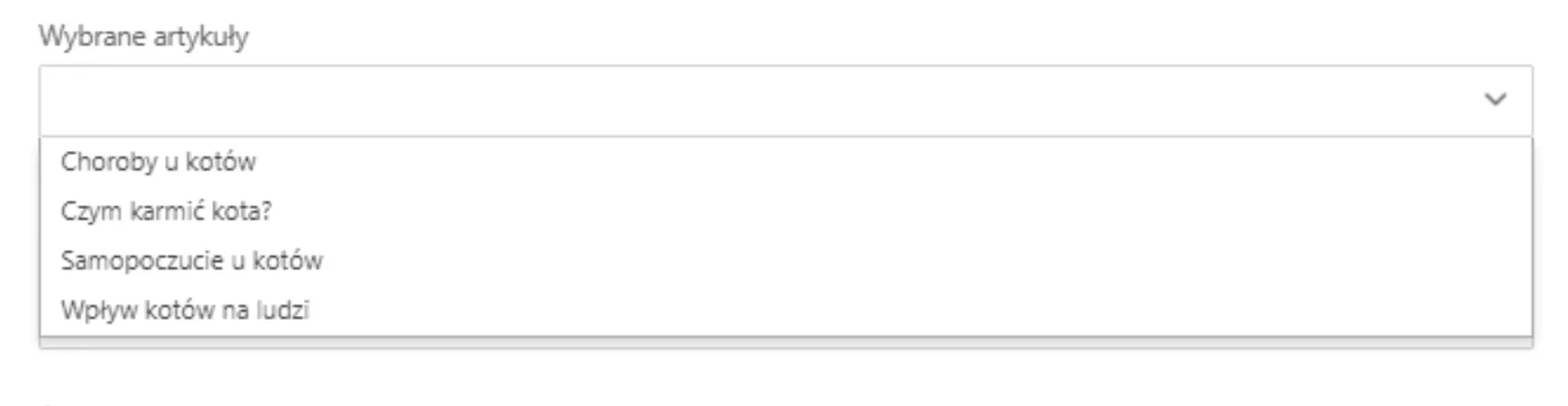
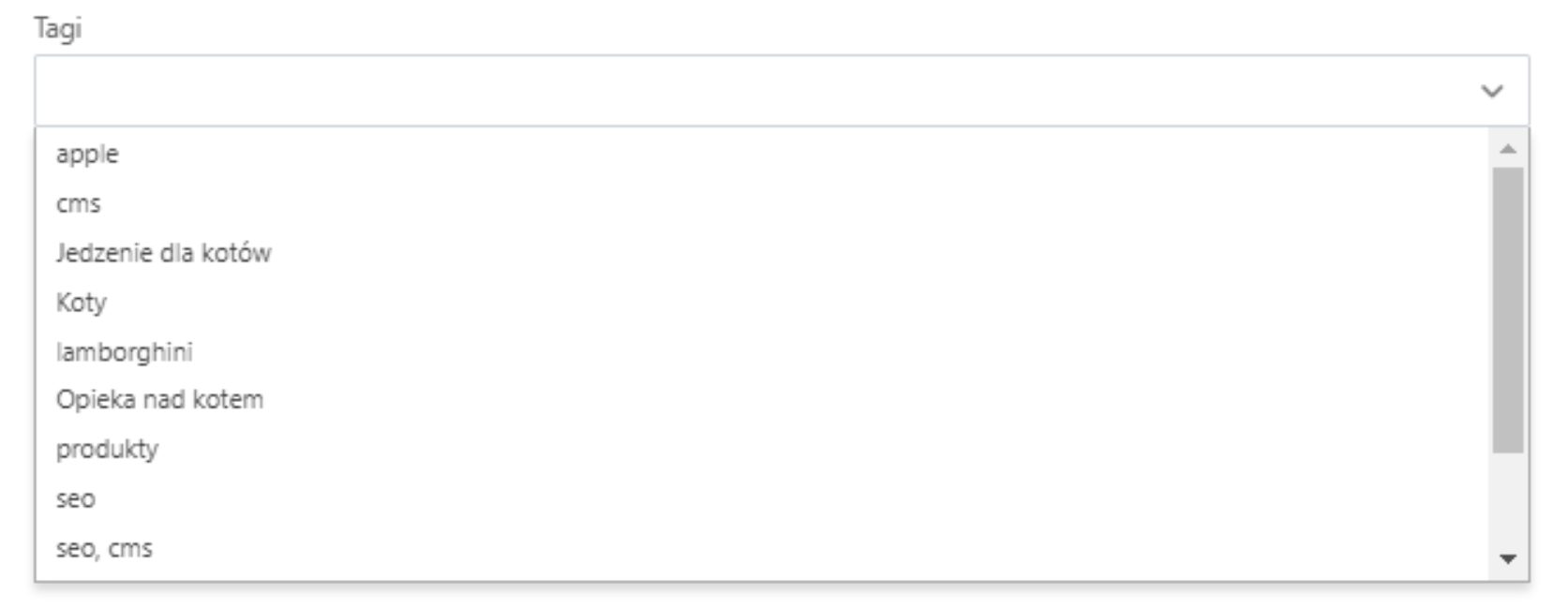
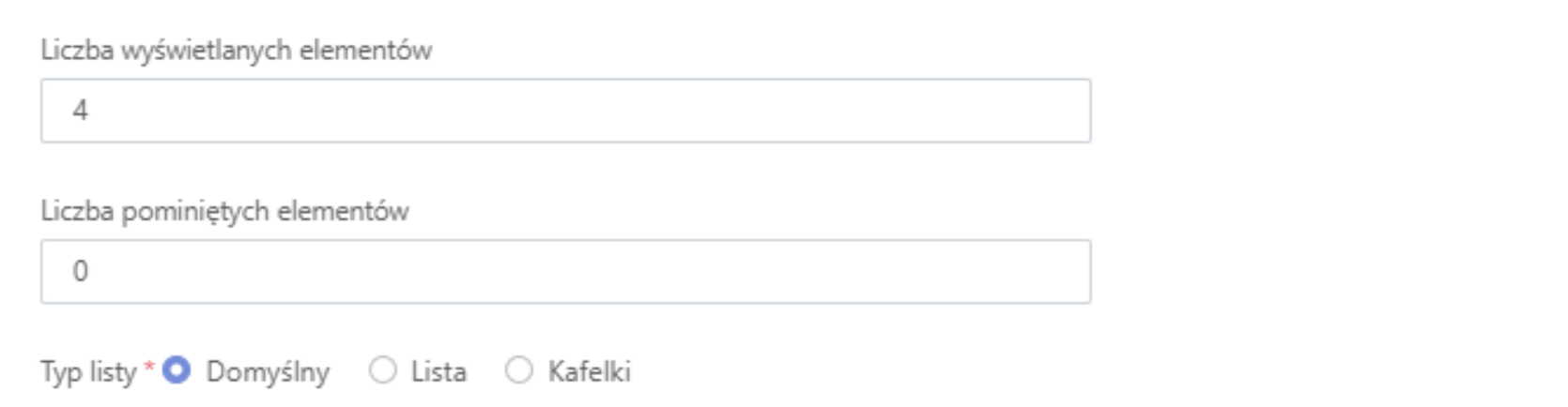
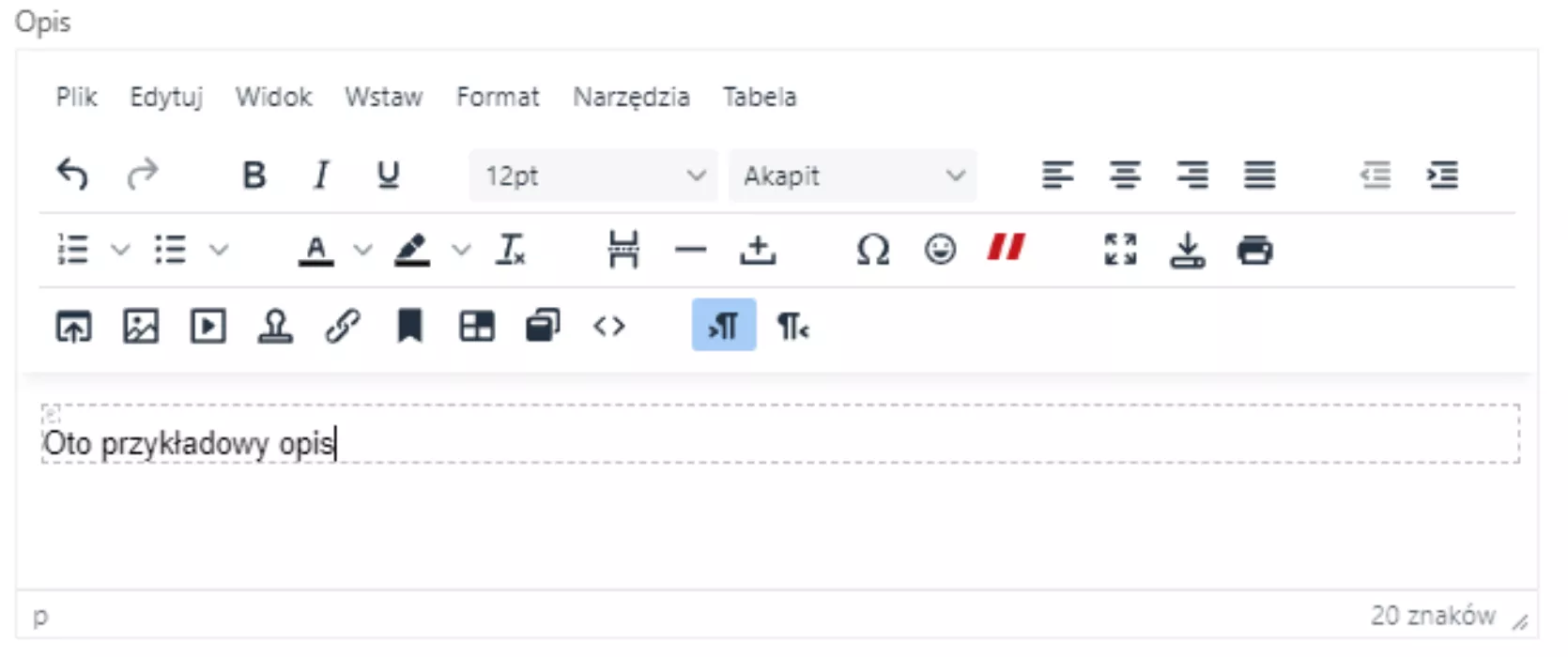
Once we have added all the settings we are interested in, we can proceed to adding articles. Remember to click the Save button.
Adding articles
Without articles, even the best-configured list will be useless, so now we will explain how to add new articles to our list. To do this, go to the Content List tab in the articles section and click add (photo 9) .
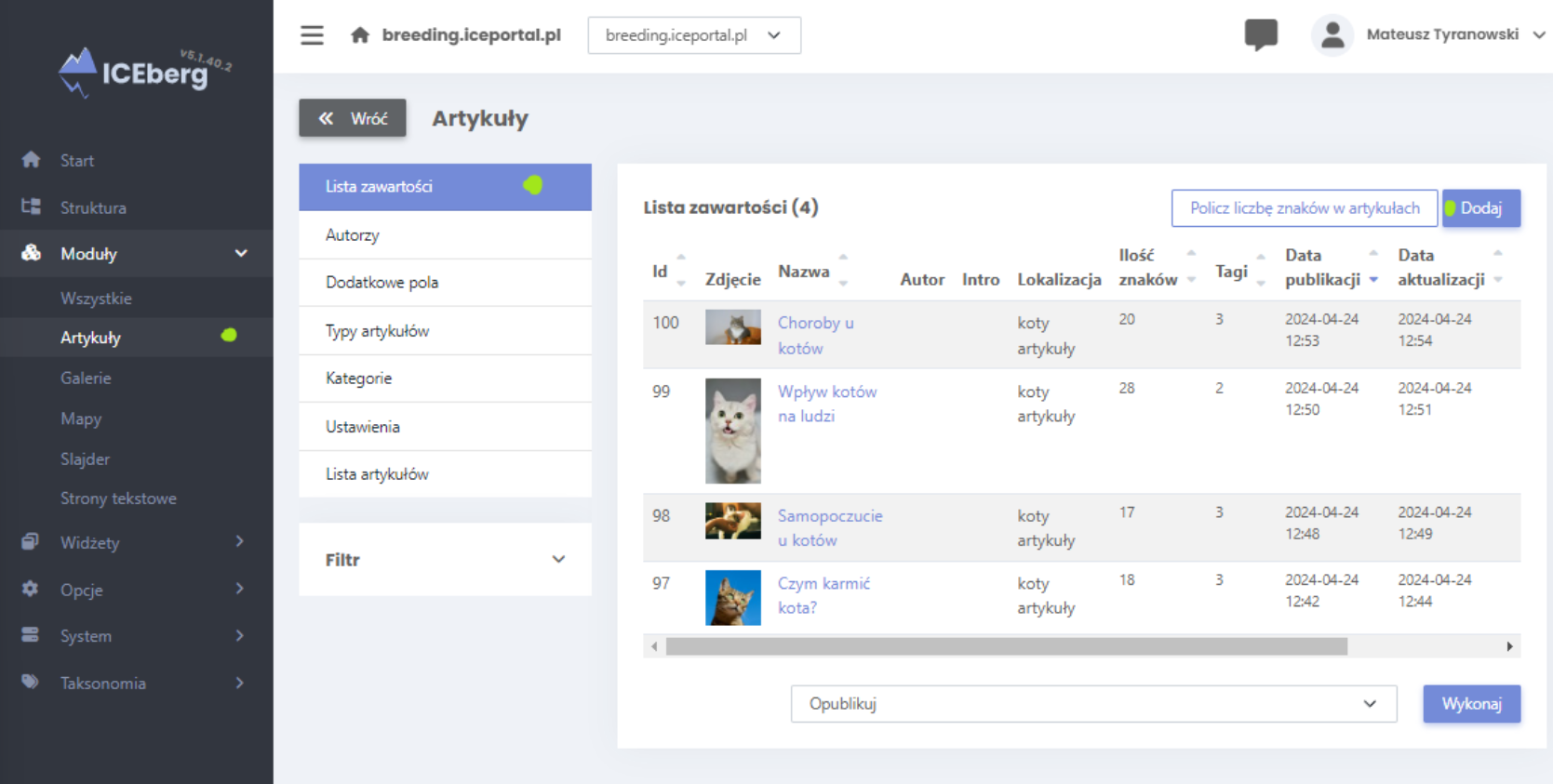
Then we need to choose the name and category of our article, then click Add content (photo 10).
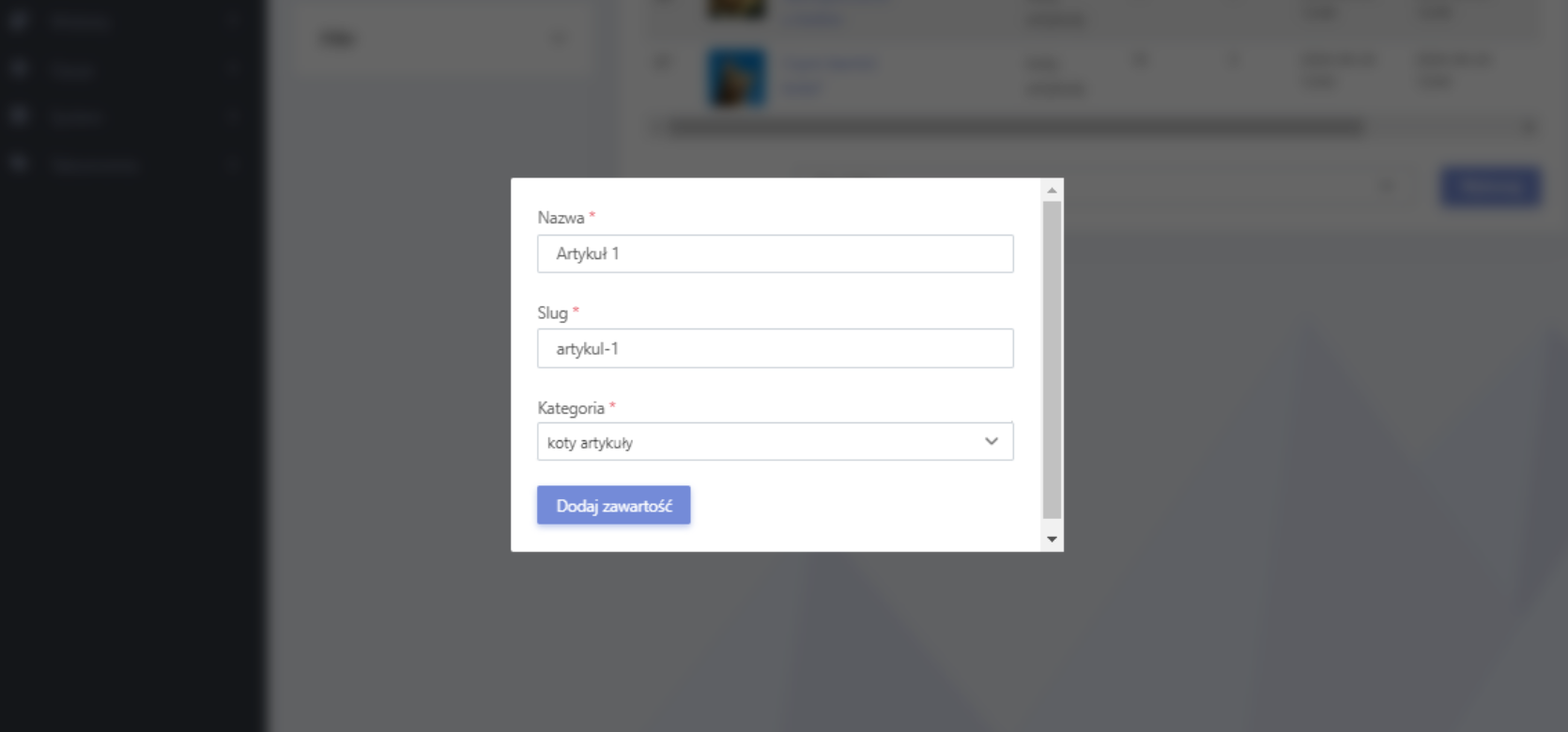
After completing these steps, we will be transferred to the article editing view, I will describe the issue of adding content to the article in the next subsection (photo 11) .
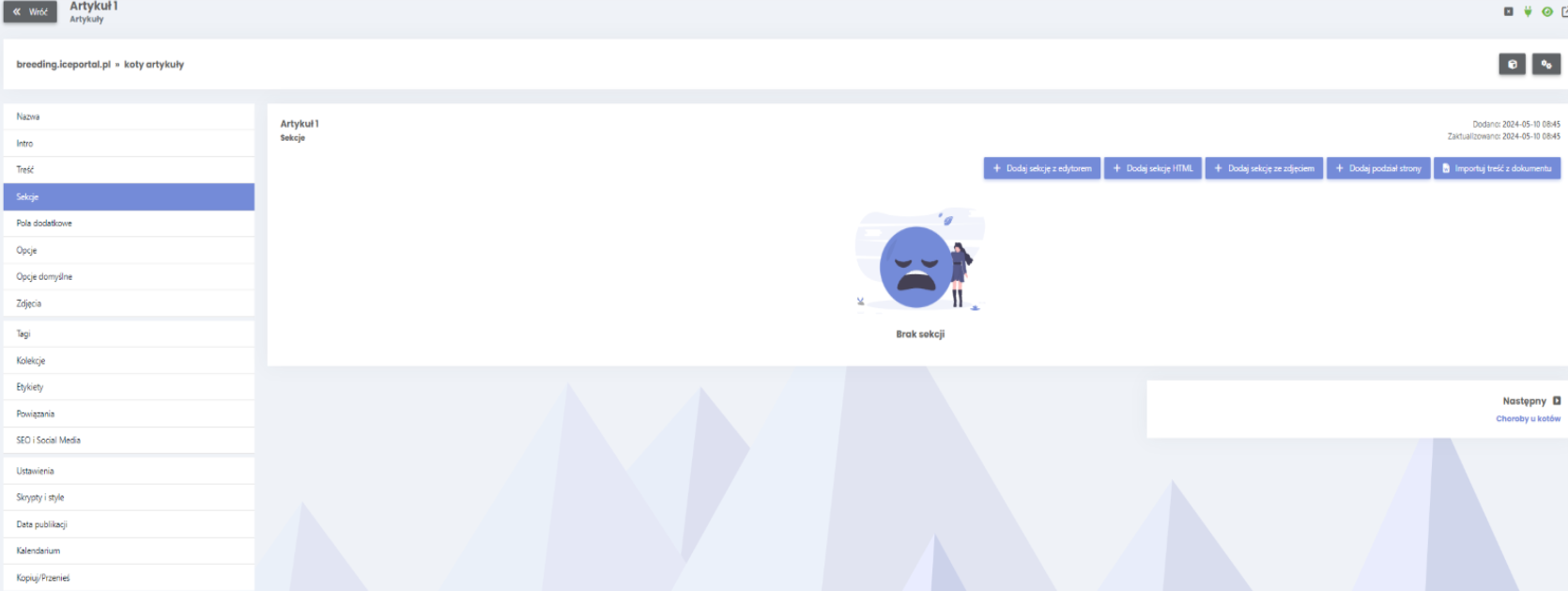
Adding content to an article
Even though we have created an article, there is still no content in it. To change this, click the Add section with editor button in the current view (photo 12).
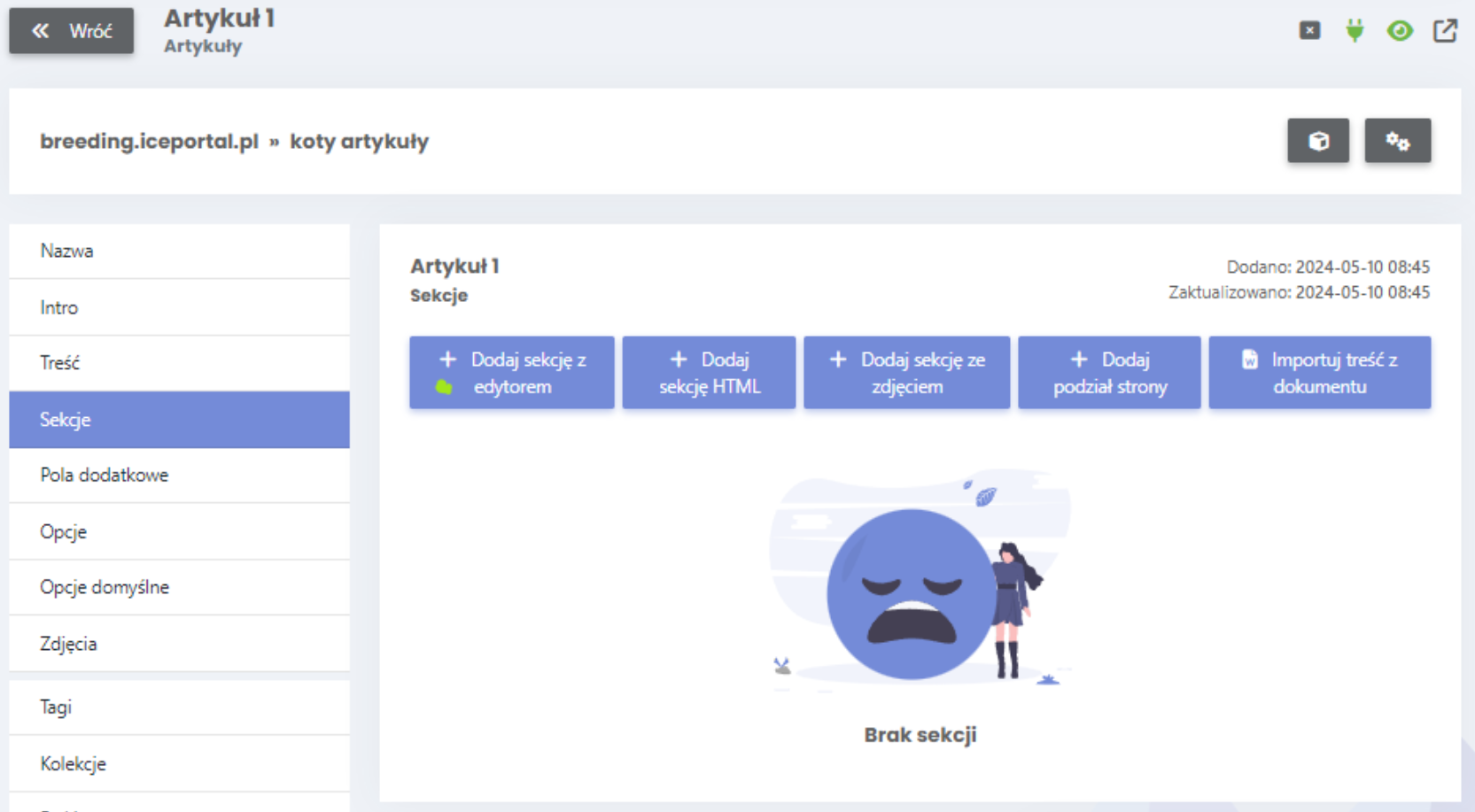
Then we add the name of the section, other settings are unnecessary, so we can skip them for now (photo 13).

Then we will see that our section has already been added. To add content to it, click the edit icon marked in green in photo 14.
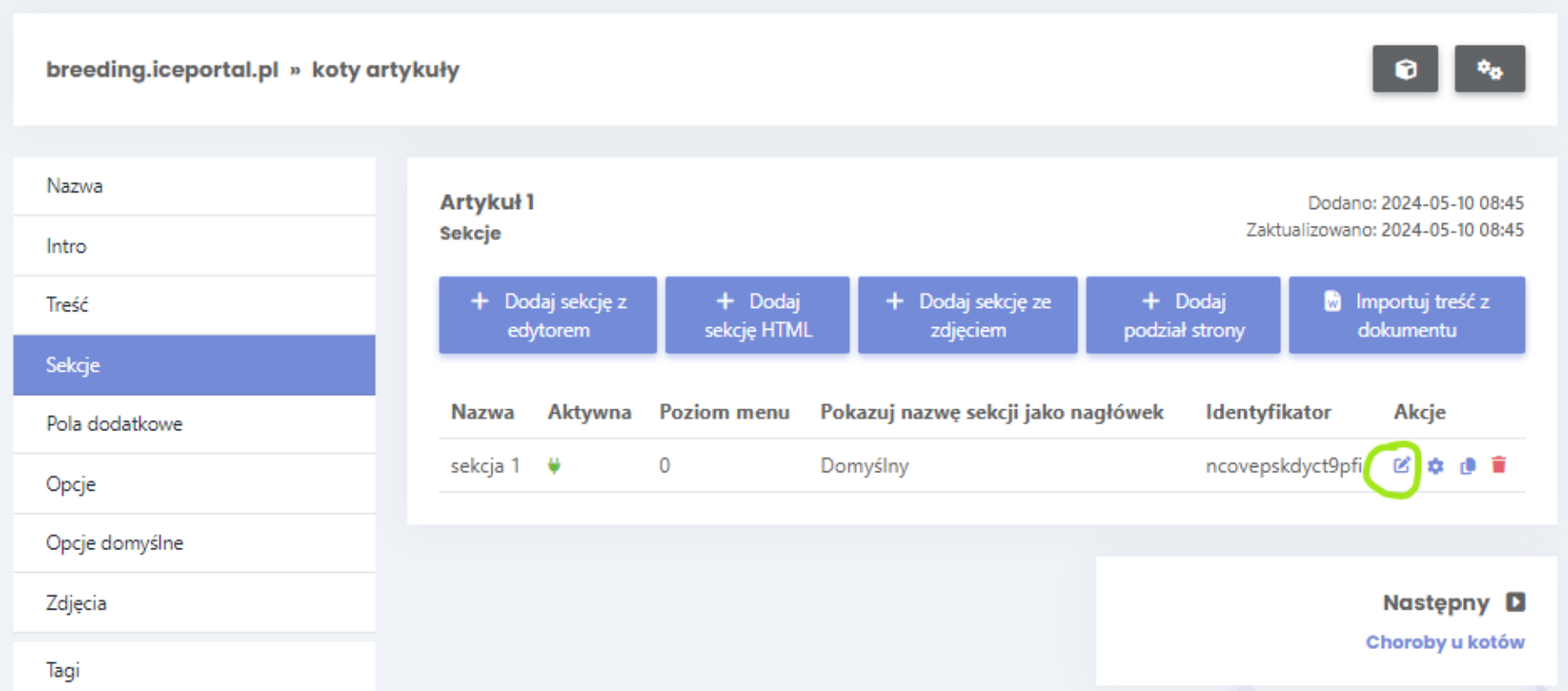
After switching to the editing view, we can add content to the article by entering the content we are interested in in the content field. It is worth noting that thanks to the editor built into Krakweb 's CMS , we can insert appropriate selectors known from HTML, such as e.g. header , photo or even link (photo 15) .
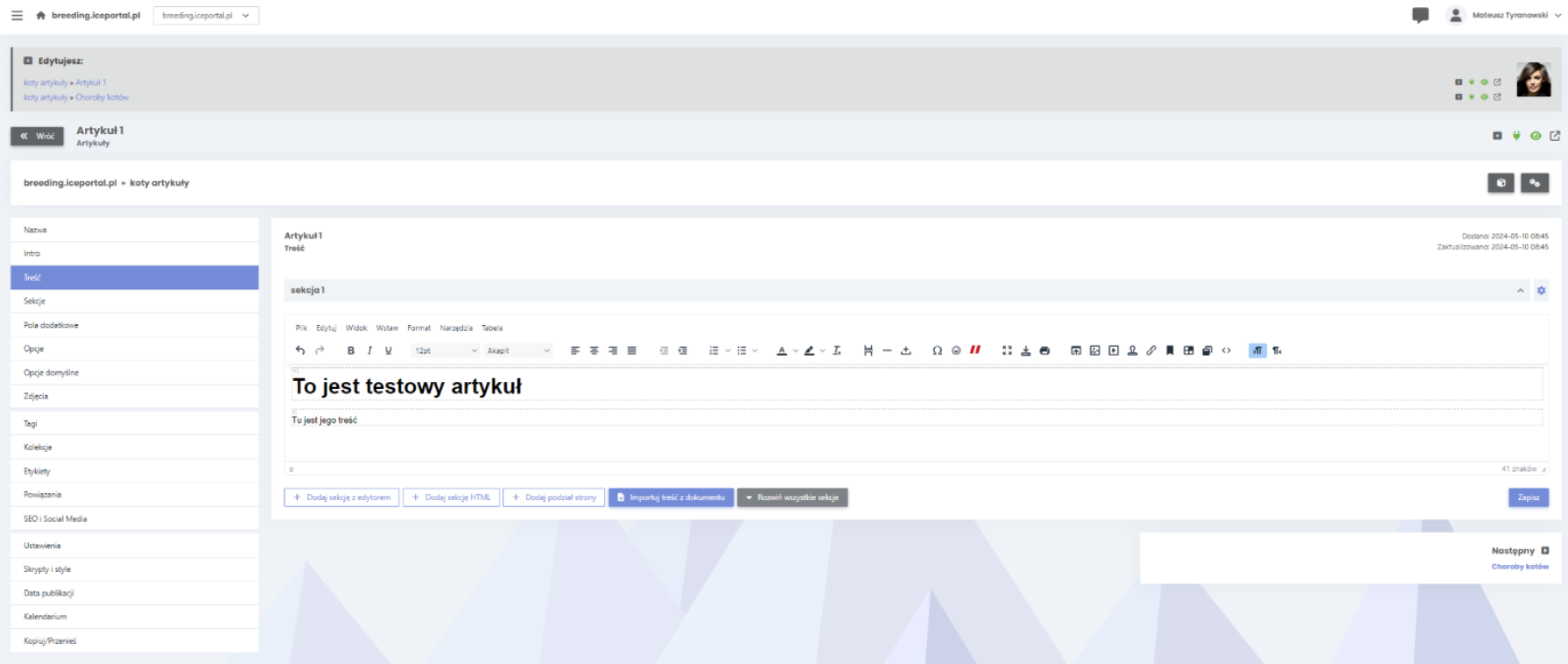
To change the displayed name of our article, we can enter the Name tab and change the value of the Name field, then the content shown as the name of our article will change (photo 16).
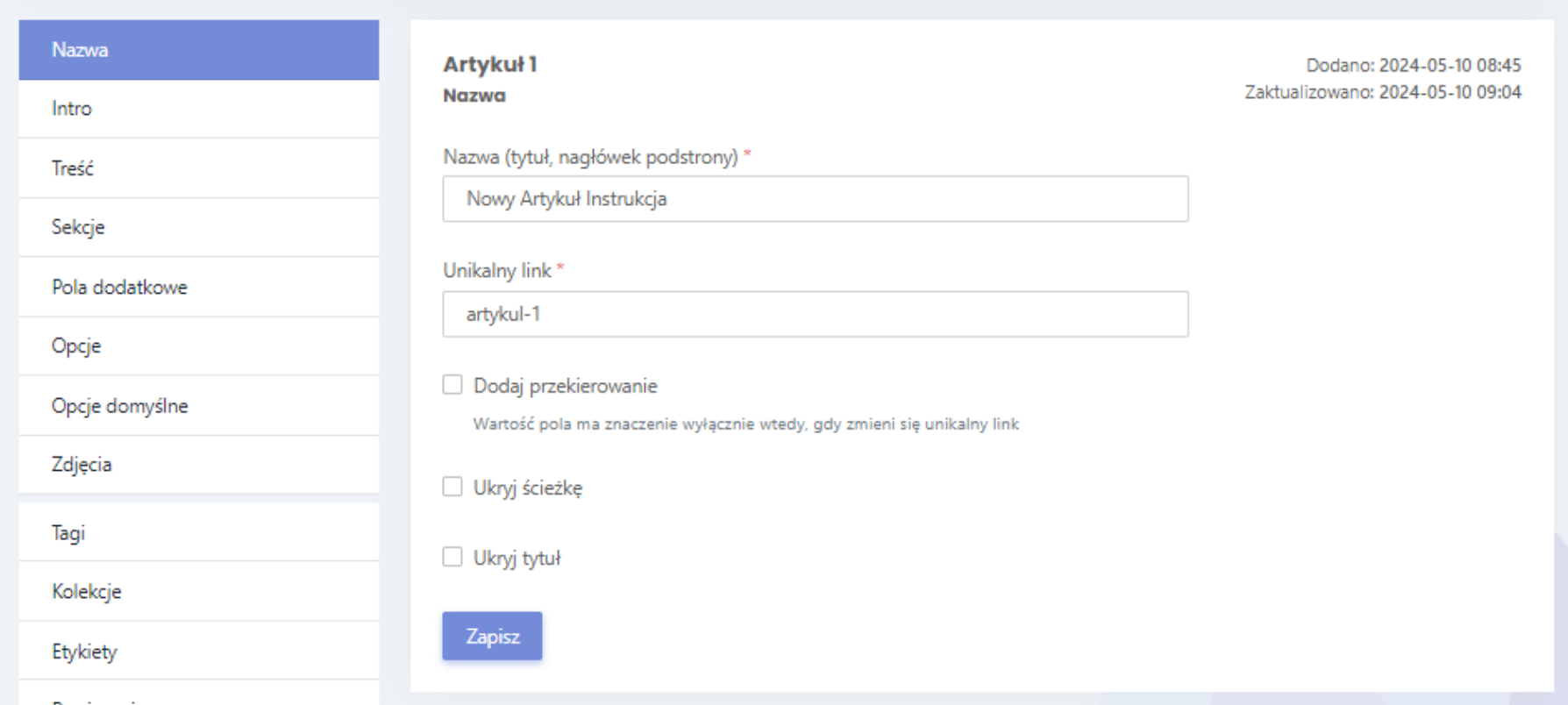
However, our article is still not very attractive to the user, it lacks eye-catching photos. To add a title photo, we should go to the photos tab and insert a new photo in the Article photo field (photo 17) . (we can use a very interesting option provided by ICEberg , i.e. selecting a photo from a portal offering free photos directly from the CMS level ) .
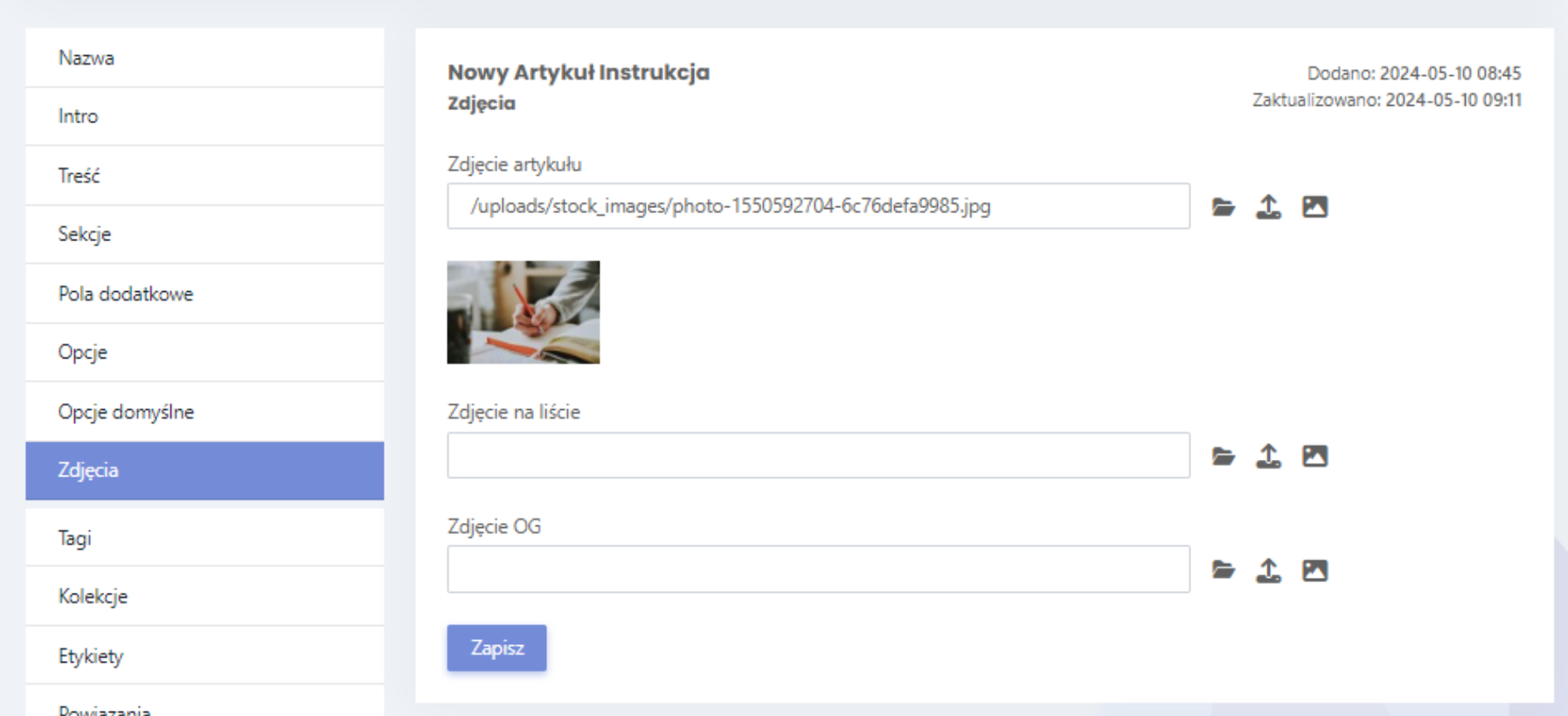
As you can see in photo 18, our article looks quite good (photo 18), but it is still missing tags , which we will change in the next step.
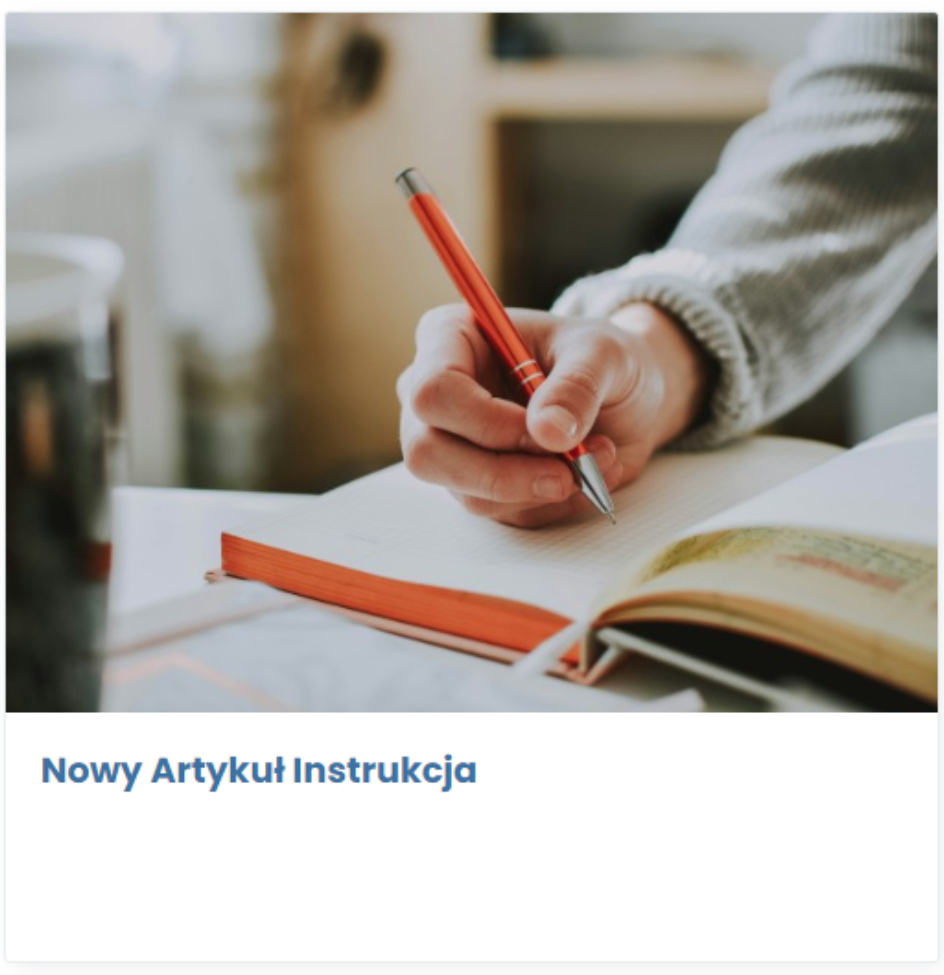
Tags in articles make it easier for the user to find the desired information. To add them, go to the Tags tab (photo 19).
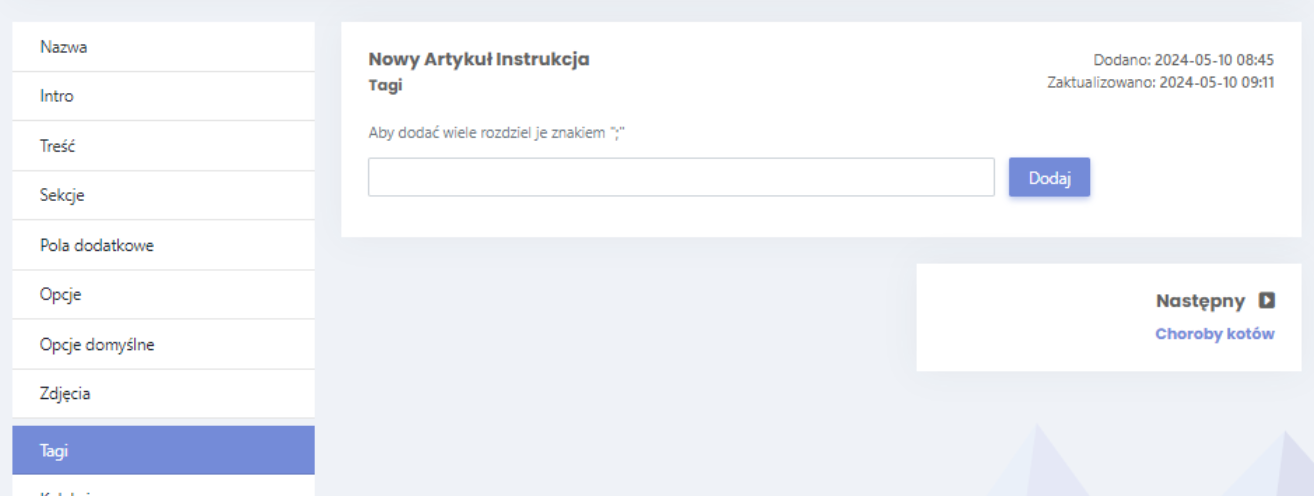
Adding tags is a very easy process in ICEberg . To add them, enter all tags in the Tags field , separating them with the ";" sign. . For example, if you want to add the tags science, education and knowledge, you would need to enter the sequence science;education;knowledge ( photo 20 ).

Summary
As we can see in the example above, adding a list of articles is not difficult in the ICEberg system , but it requires attention and concentration to avoid making mistakes . Photo 21 shows the final result of our article.